15 Best Free AI PPT Generators (Update 2024)
In today’s digital age, presentations are essential for effectively sharing ideas. With AI technology on the rise, many tools can enhance your presentation-making experience.
A report by Research and Markets predicts the global market for presentation software will reach $5.5 billion by 2026, driven by the need for engaging content. Here, we review the 15 best free AI PPT generators. At Webtech, we recognize the value of captivating presentations and use AI tools to streamline our process.
In this article, I will share my firsthand experiences with free AI tools that can help you create stunning presentations. Whether you’re a student, professional, or educator, explore these options together!
15 Free AI Tools for Presentation (Tested)
Here’s a table with the 15 Best Free AI PPT Generators from your list, along with a unique feature for each tool and the feature you liked most:
| Tool | Unique Feature | Feature You Liked Most |
| Canva | AI suggestions for layout and design elements | Easy-to-use templates for infographics and presentations |
| Google Slides | Seamless integration with other Google services | Real-time collaboration with teammates |
| Visme | Offers templates for presentations, infographics, and reports | Wide variety of visual content creation options |
| Prezi | Dynamic, zoomable presentation format | Interactive and non-linear presentation style |
| Slidebean | Automatically arranges content with AI | Time-saving automatic slide arrangement |
| Lumen5 | Turns text into engaging video presentations | Easy transformation of content into multimedia formats |
| Beautiful.ai | Automates design choices for stunning presentations | Automatically creates professional-looking slides |
| Tome | Combines text and visuals to create compelling narratives | Storytelling focus for engaging presentations |
| Pitch | Templates and smart features for collaborative presentations | Built for team collaboration and real-time editing |
| Zoho Show | Integrates with Zoho’s business apps | Smooth integration for business-related presentations |
| Microsoft PowerPoint Online | Web-based with essential PowerPoint features | Familiar interface with cloud accessibility |
| Slidesgo | Customizable templates for both Google Slides and PowerPoint | High-quality, free templates that are easy to customize |
| SlideCarnival | Offers a range of styles for templates | Creative template designs for various presentation needs |
| Renderforest | Video and animation creation for presentations | Simple video creation with professional results |
| Piktochart | Focused on creating infographics and reports | Specialized in visual data presentation |
Canva
Canva is a popular web-based design tool that makes creating stunning visuals easy. I started using it for my presentations and found it very intuitive. The platform has a vast library of templates, images, and illustrations, making design fun.
The user-friendly interface lets beginners create professional content effortlessly. One standout feature is the drag-and-drop functionality, which simplifies placing elements. I often use Canva for infographics and social media posts.
While the free version has limitations, like restricted access to premium templates and animation tools, it remains an excellent option for students and small businesses looking to enhance their visuals.
Pros
- User-friendly interface that’s easy to navigate.
- Extensive library of templates and design elements.
- Drag-and-drop functionality simplifies the design process.
- AI features help automate tasks, saving time.
- Suitable for various content types, from presentations to social media graphics.
Cons
- Some advanced features are only available in paid plans.
- Limited customization options compared to more advanced design tools.
Limitations in the Free Version
The free version restricts access to premium templates, animations, and brand kits.
Who Should Use This Tool
Canva is perfect for students, educators, and small businesses looking to create visually appealing content quickly and easily.
Whether you need a presentation, infographic, or social media post, Canva provides the tools to make your ideas shine.
Google Slides
Google Slides is a user-friendly tool for creating, editing, and sharing presentations. I started using it for group projects, which made collaboration much more uncomplicated. Being cloud-based means I can access my work from any device with internet access, which is excellent for students and professionals.
One standout feature is real-time collaboration.
Multiple users can work together on a presentation simultaneously. I also like effortlessly integrating videos and images. While the design templates are somewhat limited, Google Slides is still an excellent choice for anyone who creates polished presentations without hassle.

Pros
- Cloud-based access allows for easy collaboration.
- Real-time editing with multiple users.
- User-friendly interface for quick setup.
- Integration with Google Drive and other Google services.
- Free to use with a Google account.
Cons
- Limited design templates compared to other platforms.
- Advanced animation options are restricted.
Limitations in the Free Version
The free version is fully functional but lacks specific premium templates and advanced features that other paid tools offer.
Who Should Use This Tool
Google Slides is ideal for students, educators, and professionals who need a straightforward, collaborative platform for creating presentations.
Visme
Visme is a versatile design tool for creating engaging presentations and infographics. I began using it for my school projects, and it has made design fun. The platform provides a wide range of templates and assets, making it easy to create attractive content.
One standout feature is its interactive elements, like animations and videos, which make presentations dynamic. The intuitive interface allows even beginners to produce polished results.
However, the free version has limited access to premium features, and high-quality exports may require a subscription. Overall, Visme is excellent for students and professionals wanting to enhance their visual content.

Pros
- Wide variety of templates and design assets.
- User-friendly interface for easy customization.
- Interactive elements to enhance presentations.
- Supports collaboration with team members.
- Suitable for creating infographics and reports.
Cons
- Limited premium templates in the free version.
- High-quality exports require a paid subscription.
Limitations in the Free Version:
The free version has limited access to templates, assets, and features.
Who Should Use This Tool:
Visme is ideal for students, educators, and professionals who need to create visually engaging presentations and reports.
Prezi
Prezi is a dynamic presentation tool that transforms how you create visual content. I started using it for my presentations, and it changed my design approach.
Prezi uses a zoomable canvas, unlike traditional slide-based tools, making storytelling more engaging. This feature allows for interactive presentations that captivate the audience.
One standout aspect is its ability to show relationships between ideas. Prezi offers customizable templates suitable for various topics.
However, the learning curve can be steep for beginners, and some features require a subscription. Despite this, Prezi is an excellent choice for students and professionals seeking to create unique and engaging presentations.
Pros
- The unique zooming feature enhances the storytelling.
- Provides customizable templates for diverse topics.
- Encourages visual connections between ideas.
- User-friendly interface once familiarized.
- Supports multimedia integration for rich presentations.
Cons
- The steeper learning curve for beginners.
- Advanced features are limited to paid plans.
Limitations in the Free Version:
The free version restricts access to some templates and features. A subscription may also be required to export high-quality presentations.
Who Should Use This Tool:
Prezi is great for students, educators, and professionals who want to create visually engaging presentations highlighting connections between ideas.
Slidebean
Slidebean is a user-friendly presentation tool that simplifies design. I started using it for my presentations, improving my workflow. The platform lets you focus on your content while it handles the design, making it great for non-designers.
One standout feature is the AI-driven design assistant, which automatically arranges your content in an attractive layout. I often use Slidebean for pitch decks and business presentations; the customization options are flexible.
However, the free version has limitations. Advanced templates and analytics require a subscription. Still, Slidebean is a fantastic choice for startups and professionals seeking polished presentations.
Pros:
- AI-driven design simplifies the creation process.
- User-friendly interface for quick navigation.
- Flexible customization options for presentations.
- Great for pitch decks and business presentations.
- Saves time by automating design tasks.
Cons:
- Advanced features are limited to paid plans.
- Initial setup can be time-consuming for new users.
Limitations in the Free Version:
The free version has limited access to templates and analytics. Users may need a subscription for premium features.
Who Should Use This Tool:
Slidebean is ideal for startups, entrepreneurs, and professionals seeking to create impressive presentations quickly and efficiently.
Lumen5
Lumen5 is a video creation tool that turns text into engaging videos. I started using Lumen5 for my presentations, and it made my content more dynamic. You input text, and the platform creates a video storyboard perfect for promotional videos or social media.
A standout feature is its extensive media library, offering thousands of images, clips, and music tracks. This helps enhance my videos significantly. The drag-and-drop interface makes editing easy for everyone.
However, the free version has limitations. It restricts access to premium content and may offer lower video quality. Still, Lumen5 is excellent for marketers and educators.
Pros
- Transforms text into videos automatically.
- Extensive media library for visuals and audio.
- User-friendly interface with drag-and-drop functionality.
- Supports various video formats and sizes.
- Great for social media content creation.
Cons
- The free version has limited access to premium features.
- Video quality can be lower in the free tier.
Limitations in the Free Version:
- Restricted access to premium media and features.
- Lower video quality compared to paid plans.
Who Should Use This Tool:
Lumen5 is ideal for marketers, educators, and small business owners looking to create engaging video content without extensive editing skills.
Beautiful.ai
Beautiful.ai is a user-friendly presentation tool that simplifies design. I started using it for my presentations, which changed how I create visual content. The platform features intelligent templates that automatically adjust, ensuring professional-looking slides. This is perfect for those who need more design skills.
A standout feature is real-time collaboration, allowing team members to work together efficiently. I often use Beautiful.ai for pitch decks and corporate presentations, as it makes adding visuals and data straightforward.
However, the free version has limitations. It offers basic features and restricts access to advanced options. Still, it’s an excellent choice for startups and professionals needing polished presentations.
Pros:
- Innovative templates that automatically adjust for professional design.
- User-friendly interface suitable for all skill levels.
- Real-time collaboration for team projects.
- Easy integration of visuals and data.
- Quick slide creation saves time.
Cons:
- Limited access to advanced design options is available in the free version.
- Template range can feel constrained.
Limitations in the Free Version:
The free version has basic features and limits advanced templates.
Who Should Use This Tool:
This tool is great for startups, professionals, and educators who want to create compelling presentations without requiring extensive design skills.
Tome
Tome is an innovative presentation tool that enhances storytelling and visual engagement. I began using Tome for my presentations, and it has improved my storytelling skills.
The platform allows you to create attractive slides while easily integrating videos and images, making it perfect for making a lasting impact.
The intuitive interface enables quick edits, making it user-friendly for everyone. However, the free version has limitations, restricting access to some advanced features and templates.
Despite these drawbacks, Tome is an excellent choice for educators and professionals who want to create engaging presentations that effectively tell a story.
Pros
- Enhances storytelling with multimedia integration.
- User-friendly interface for easy navigation.
- Offers a variety of customization options.
- Suitable for both beginners and experienced users.
- Facilitates quick edits and adjustments.
Cons
- Some advanced features are only available in paid plans.
- Limited template selection in the free version.
Limitations in the Free Version
The free version offers basic features but restricts access to advanced templates and multimedia options.
Who Should Use This Tool
Tome is ideal for educators, marketers, and professionals creating impactful presentations that effectively tell a story.
Pitch
Pitch is a modern presentation tool that makes creating stunning slides easy. I started using Pitch for my business projects, which has significantly streamlined my workflow.
The platform offers a variety of templates and design elements, perfect for visually appealing presentations. One standout feature is its real-time collaboration, allowing team members to collaborate seamlessly.
You can easily integrate images, videos, and graphics, enhancing your pitch decks. The drag-and-drop interface is intuitive, making it user-friendly.
However, the free version limits advanced features. Despite this, Pitch is an excellent choice for startups and professionals seeking polished, collaborative presentations.
Pros
- Offers real-time collaboration for teams.
- Intuitive drag-and-drop interface for easy editing.
- Extensive library of templates and design elements.
- Integrates with various media sources for enhanced content.
- User-friendly, making it accessible for beginners.
Cons
- Advanced features are limited in the free version.
- Template selection may only meet some specific design needs.
Limitations in the Free Version
The free version has limited access to premium templates and advanced design features.
Who Should Use This Tool
Pitch is ideal for startups, entrepreneurs, and professionals who must create engaging presentations quickly while collaborating with their teams.
Zoho Show
Zoho Show is a cloud-based presentation tool that simplifies creating and sharing slides. I started using it for my academic projects, and it’s been very flexible. The platform offers various templates and themes for professional-looking presentations. I like its real-time collaboration feature, which is excellent for group work.
Its integration with other Zoho apps is a standout feature, helping streamline workflows. I often use data from Zoho Sheets to enhance my presentations. While the free version has limitations on premium templates, Zoho Show is still an excellent choice for students and professionals seeking an easy-to-use presentation tool.
Pros
- Intuitive interface for easy navigation.
- Real-time collaboration with team members.
- Wide variety of templates and themes.
- Integrates well with other Zoho apps.
- Supports multimedia content for enhanced presentations.
Cons
- Some features are limited in the free version.
- Advanced functionalities may require extra time to learn.
Limitations in the Free Version
The free version offers basic templates and features. Advanced templates and premium support require a subscription.
Who Should Use This Tool
Zoho Show is ideal for students, educators, and professionals who need an easy-to-use platform for creating and sharing presentations.
Microsoft PowerPoint Online
Microsoft PowerPoint Online is a web-based version of the classic presentation tool. I started using it for school projects, and it has been beneficial. The familiar interface makes it easy to navigate. I love accessing my presentations from any device with internet access.
A standout feature is real-time collaboration, which lets multiple users edit a presentation simultaneously. This is perfect for group work.
However, the free version needs some advanced features in the desktop version, and larger files can slow down performance.
Overall, it’s an excellent choice for students and professionals needing an accessible presentation tool.
Pros
- The familiar interface makes it easy to use.
- Real-time collaboration enhances teamwork.
- Accessible from any device with internet.
- Supports multimedia elements like images and videos.
- Integrates well with other Microsoft Office apps.
Cons
- Some advanced features are only in the desktop version.
- Performance may lag with larger files.
Limitations in the Free Version
Access to advanced design features and offline editing is restricted.
Who Should Use This Tool
Students, educators, and professionals need a dependable tool for efficiently creating and sharing presentations.
Slidesgo
Slidesgo is a helpful platform offering a wide variety of presentation templates. I started using it for my academic projects, dramatically improving my designs. With free templates for Google Slides and PowerPoint, it’s easy to find a style for any topic.
The user-friendly interface lets you browse templates by categories, colors, or styles. I often create engaging presentations with stunning visuals and graphics, saving design time.
However, some premium templates require a subscription, and customization options can be limited. Despite this, Slidesgo is ideal for students and professionals who need quick, visually appealing presentations.
Pros
- Wide variety of free templates for different themes.
- User-friendly interface for easy navigation.
- Compatible with both Google Slides and PowerPoint.
- It helps save time on design while focusing on content.
- High-quality visuals enhance presentation impact.
Cons
- Some premium templates require a subscription.
- Customization options may be limited for specific templates.
Limitations in the Free Version
Access to premium templates and some features is restricted in the free version.
Who Should Use This Tool
Slidesgo is ideal for students, educators, and professionals looking to create stunning presentations without extensive design skills.
Slide Carnival
SlideCarnival is a go-to platform for free templates on Google Slides and PowerPoint. I’ve used it for business presentations, and it’s been a game-changer. The site offers various corporate and creative themes, making finding the right design for any project easy.
It’s simple to use, with categories to browse templates by style or purpose. Thanks to its ready-made fonts, layouts, and visuals, I often rely on SlideCarnival for client presentations.
However, customization is limited, and updates can be slow. Still, it’s a fantastic resource for quick, professional-looking presentations.
Pros
- The large variety of free templates.
- User-friendly interface.
- Suitable for both Google Slides and PowerPoint.
- Attractive pre-designed visuals.
- Templates fit various presentation styles and needs.
Cons
- Limited customization options.
- Templates may not be frequently updated.
Limitations in the Free Version
All templates are free, but customization options are restricted to the platform’s features.
Who Should Use This Tool?
Students, professionals, and educators seek quick, easy presentation templates with minimal design effort.
Renderforest
Renderforest is an all-in-one platform for creating videos, logos, and websites. I’ve used it to make professional marketing videos and animations. It offers a variety of templates, allowing users to create high-quality content easily. The interface is user-friendly, making it great for beginners.
One standout feature is the ability to customize animations with your text, music, and visuals. I often use it for promotional videos; the results are always visually impressive.
However, the free version has limitations, including watermarks and lower export quality. Despite this, Renderforest is ideal for freelancers, marketers, and small businesses needing quick, professional visuals.
Pros:
- Wide range of templates for different projects.
- User-friendly interface for easy customization.
- Ability to add personal elements like music, text, and images.
- Versatile export options in different resolutions.
- Supports video, logo, and website creation.
Cons:
- Watermarks on videos in the free version.
- Limited advanced customization without a paid plan.
Limitations in the Free Version:
Watermarked videos, restricted export quality, and limited access to premium features.
Who Should Use This Tool:
Freelancers, marketers, educators, and small businesses looking for easy-to-create visuals without technical skills.
Piktochart
Piktochart is an easy-to-use tool for creating infographics, presentations, and reports. I started using it to visualize data in my projects, and it made the process simpler. The platform offers various templates, allowing users to create appealing content without design skills.
One standout feature is its drag-and-drop editor, which makes customization quick and easy. I also like how it effortlessly adds charts, icons, and images, which helps create educational infographics and business presentations.
However, the free version has limitations, like watermarks and restricted templates. Despite this, Piktochart is ideal for educators and professionals.
Pros
- Easy-to-use drag-and-drop editor.
- Wide variety of templates.
- Excellent for visualizing complex data.
- Integrates icons and images effortlessly.
- Quick customization of presentations and infographics.
Cons
- Watermarks in the free version.
- Limited advanced customization options.
Limitations in the Free Version
The free version restricts access to premium templates and features, and exports contain a watermark.
Who Should Use This Tool
Piktochart is ideal for educators, marketers, and professionals who need to create visually engaging content, especially for infographics and presentations.
FAQ
Q: What are the benefits of using AI tools for presentations?
A: AI tools can save time, enhance design quality, and improve collaboration among team members.
Q: Can I create professional presentations with free AI tools?
A: Many free AI tools offer templates and features that allow you to create professional-looking presentations.
Q: Are AI presentation tools easy to use for beginners?
A: Most AI presentation tools are user-friendly and designed for users of all skill levels.
Q: Do I need design skills to use these tools?
A: No, AI presentation tools automate design choices, making it easy for anyone to create visually appealing slides.
Q: Can I collaborate with others using AI presentation tools?
A: Many tools offer collaboration features that allow multiple users to work on presentations in real-time.
Q: What type of content can I include in my AI-generated presentations?
A: To enhance your presentations, you can include text, images, videos, charts, and other multimedia elements.
Q: How can Webtech help me with my presentation needs?
A: At Webtech, we offer professional presentation design services to complement your use of AI tools.
Q: Are there any limitations to free AI presentation tools?
A: Some free tools may have limited features, such as fewer templates or lower-quality exports compared to premium versions.
Q: How often should I update my presentations?
A: Regular updates are recommended to keep your content fresh and relevant, especially for ongoing projects.
Q: Can I use these tools for educational presentations?
A: Absolutely! AI tools are perfect for creating engaging educational presentations that enhance learning experiences.
Need Professional Help
Best Free AI PPT Generators tools can be costly, and finding a single AI tool offering free comprehensive features can be challenging. However, we’ve compiled the best free AI PPT generators available for those on a budget or exploring AI capabilities.
At Webtech, we blend AI tools with our video editing expertise to provide top-tier services that meet your creative needs.
We also offer manual Best Free AI PPT Generators services without getting help from any AI tool. You will get your videos edited by top talents in the industry.
While free AI tools help streamline some tasks, they sometimes lack advanced features for producing the best free AI PPT generator services. That’s why we offer affordable, premium, free AI PPT generator services, ensuring you get the most professional and polished results.
We support your journey with AI video editing tools, but when it comes to creative success, let us assist you professionally. We also offer other types of design and multimedia services. If you need any assistance, feel free to send us a message.
We can foster a more engaging and practical learning experience for all students. Feel free to contact us for more details.
You can also use the WhatsApp button to send a message. We are always online for you.
More on Free AI Tools
15 Free AI Tools for Graphic Design
15 Free AI Tools for Video Editing
15 Best Free AI Research Tools
15 Free AI Tools for Photo Editing
15 Best Free AI Image Generator
15 Free AI Tools for Content Writing
15 Free ChatGPT Alternative Tools
15 Free AI Tools for Image Compression
15 Free AI Tools for Marketing
15 Best Free AI Tools for Teachers
15 Free AI Tools for Social Media
15 Free AI Tools for Affiliate Marketing
15 Free AI Tools for YouTube Videos
15 Free AI Tools for Text to Image
15 Best Free AI Tools for Web Development
15 Free AI Tools for Content Creators
15 Free AI Tools for Google Sheets
15 Free AI Tools for Small Business
15 Free AI Tools for Animation Video
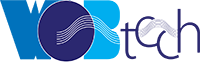







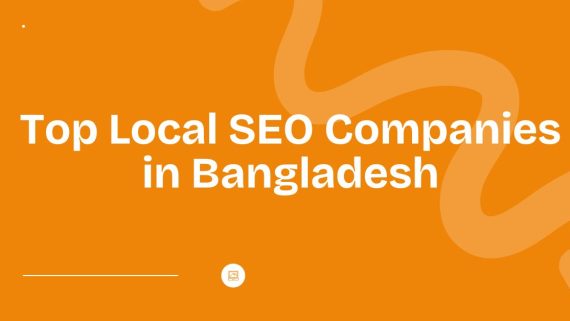
Comments
Comments are closed.